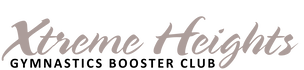Understanding Your WAVE Invoice
FAQs
HOW TO PAY USING WAVE
If you still have questions, please email the booster at [email protected].
Thanks.
Remember, if you haven't already, please remember to visit the private booster parent page on this site for other news, or to catch up if you're new to our TEAM!
The link is here: https://www.xtremeheightsgymbooster.com/parents-only.html. The username is [email protected] and the password was sent in your announcements email dated 7/3. If you don't have the password, email us. Once you have the password, the private password protected parent page can be accessed by clicking on the white silhouette on any page on this site.
- What will I see on my WAVE invoice? Prior Season Credit, Assessment, Meet Fees, Uniform Charges, Other charges as needed.
- Can I pay booster charges in any other way aside from WAVE? Yes. You may pay by cash or check. WAVE accepts credit cards and ACH Bank Drafts.
- Can I pay booster charges by Venmo or PayPal or CashApp or Zelle? No.
- Are there any online processing fees associated with paying thru WAVE? Yes. WAVE charges 2.9% + $0.60 for each credit card transaction; and 1% for each ACH Bank Draft. The booster pays those fees.
- How do I access my WAVE invoice? via email sent by the booster, a previous email/receipt from WAVE, save invoice link to your computer's desktop as a favorite or bookmark, or save as a icon button to your cell phone (highly recommended)
- How do I save my WAVE invoice to my phone? Once you access it, click the three buttons at the top right, right click, then 'save to my home screen'. A button will be added to your home screen. Or, ask and we'll help you.
- Can I use the same WAVE invoice as last year? You may still access it, but your current year charges will be on your new WAVE invoice.
- How often is my invoice updated? Your invoice is updated to add your assessment after we receive your contract, updated with your meets after you've selected your meets, and other charges when necessary.
- If I pay by cash or check, when will my payments be applied to my invoice? Cash and check payments are applied within 1-2 days after they are retrieved from the booster box.
- If I have a question about my invoice, who do I contact? Send an email to [email protected]. You should receive a response within 24 hours.
- There's so much stuff on my invoice, how do I know what to pay and when? EACH item listed on your invoice has a due date. Click the 'down arrow' next to each item to see additional info and notes.
- How do I know how my payment was applied? Click the 'down arrow' next to each item. If you see <PAID> in the comments, that item is paid.
- The due date on my invoice keeps changing. Why? The due date of your invoice indicates the next date an item is due from your bill. It does not mean the entire balance is due. It means something is due by that date.
- Why/How do I get so many reminders? If there's a balance due, WAVE is set to send auto-reminders 14 days prior, 7 days prior, 3 days prior, the due date, 3 days after, 7 days after, and 14 days after the due date. It's almost impossible to be unaware of a due date.
- To avoid being late on any item, how do I put a credit on file with the booster? Access your invoice, pay an item, and SAVE your credit card info "for future payments'. Then, email the booster and request that meet fees are drafted on the due dates.
- How do I know which meets I've signed up for? The meets your daughter will be registered for will be listed on your invoice. If it's not on your invoice, your daughter won't be registered.
- What happens if I pay for a meet, and then scratch before the due date (refund)? That meet fee will be zero'd out on your invoice, and the payment will be applied to the next meet fee that is due.
- Can I get a refund if I have a credit balance on my invoice at the end of the season? Yes, you may request a refund check. If not, the credit will automatically roll over to the next season.
- I only want to pay for one meet, but the 'pay' box has the full amount of the invoice. What do I do? Click inside the box, and edit the amount. Enter the amount you wish to pay.
- Once all my meet selections are added to my invoice, can I pay my invoice in full? Yes.
- I scratched a meet, but didn't get refunded. Why? If you scratch after the scratch date, you will not be refunded. Check your notes for that meet in the invoice - the date you notified us of a scratch will be listed, as well as the scratch date.
- Can I send my daughter's link/invoice to grandma and grandpa to pay? Yes. We don't care who pays, just adhere to the due dates.
- Once you receive the email, click the blue bar “View and Pay”.
- If viewing on your mobile phone, remember to click the 'down arrow' next to each line item to see additional info and due dates.
- Once meet selections are made by you, those meets will be added to your invoice (and the registration fee if it’s available).
- Once you open your invoice, bookmark it to your personal browser, or create a button on your phone’s homepage. The link is the only way to access your invoice.
- The total amount of all charges on your invoice will always show at the top. Ignore that. Pay attention to the individual items listed and the due dates for each item.
- Also, disregard the date at the top of the invoice - the invoice will always be dated 7/1. Click the “down arrow” on each item to see when each item is due.
- When you see <PAID> in the comment section of an item, that item is paid.
- If you do not see <PAID>, then you might see [Balance Due $xx] next to an item, along with a due date. The balance due for an item may be less than the item listed if you have a prior credit.
HOW TO PAY USING WAVE
- Check your email for your WAVE invoice – from Xtreme Heights Gymnastics Booster Club.
- Click the blue bar labeled "View and Pay".
- Select Bank ACH or Credit Card as your form of payment.
- Select "Edit", and change the amount to your desired payment amount.
- Tab down and enter payment information.
- Tab down and check the box to save payment info for future payments. This is optional and not required.
- Below that, the blue bar should read "Pay $xx.xx". Make sure this is the amount you intend to pay.
- Click the blue bar to process your payment.
- Check your email for your receipt.
- If you do not save your payment info, you will need to follow these steps each time you make a future payment.
If you still have questions, please email the booster at [email protected].
Thanks.
Remember, if you haven't already, please remember to visit the private booster parent page on this site for other news, or to catch up if you're new to our TEAM!
The link is here: https://www.xtremeheightsgymbooster.com/parents-only.html. The username is [email protected] and the password was sent in your announcements email dated 7/3. If you don't have the password, email us. Once you have the password, the private password protected parent page can be accessed by clicking on the white silhouette on any page on this site.